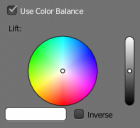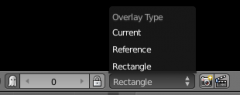Dev:Ref/Release Notes/2.64/Sequencer
Blender 2.64: Sequencer
Speed improvements
In previous versions of Blender changing settings of one particular strip used to remove cached frames for all the rest strips. This lead to dramatic slow down when tweaking settings for image strips because images used to be reloaded on every single change of some property. Now when settings for strips are changing dependencies between strips are taken into account, so only strips which depends on changed one would be recalculated.
Multithreading support for effect strips and color balance which gives an advantage on multi-core systems. Internally it's using the same technique as color management does, the frame is being sliced horizontally and each slice is processed in separated thread. Currently the following effects are multithreaded: Cross, Gamma Cross, Add, Subtract, Multiply, Alpha Over, Alpha Under, Adjustment.
Unfortunately, this change doesn't fully resolves the issue with slow performance when tweaking settings of a strip. For example if one have got heavy image strip and wants to tweak it's color balance settings, this image would still be reloaded from the disk on every change. But the changes described make it possible to have realtime feedback if things are configured in the following way: on top of image strips add the Adjustment effect and use its color balance settings, and it'll give realtime feedback.
Interface Changes
Color wheels used for color balance settings are now aligned vertically and have a value slider to the right of the wheel. These bigger color wheels give more accurate tweaking of settings.
Split view was improved since previous stable version of Blender. Now it's possible to see both reference and current frames in different editor spaces.
To achieve this the existing rectangle overlay options were extended. The first step to use split view would be to enable the Show Overlay option in the header (available for preview sequencer display only).
Once this option is enabled extra controls would be available in the header as it's shown on the image below.
The first slider and lock button control the offset of the reference frame relative to current frame and it's still possible to lock the reference frame to its current position. The next menu was added in this release and it describes the way the reference frame should be displayed. Default is a Rectangle, which means the rectangle area of reference frame will be displayed on top of current frame. This area can be defined by pressing O key over the preview.
- Reference overlay type means that only the reference frame is displayed in the preview region of the sequencer.
- Current overlay type means only the current frame is be displayed in the preview region of the sequencer.
It is possible to have several Sequencer Editors opened and they can use different overlay types. so it is possible to have current and reference frames displayed in different windows.