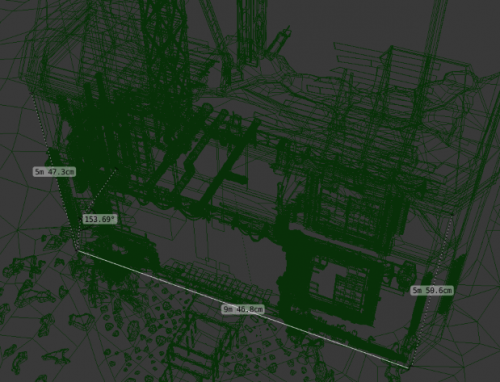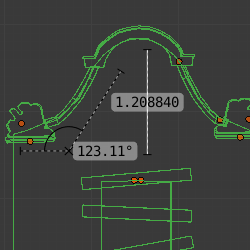Doc:2.6/Manual/3D interaction/Sketching/Ruler and Protractor
< Doc:2.6 | Manual | 3D interaction | Sketching
Page status (reviewing guidelines)
Text
blender version
|
Ruler and Protractor
The ruler can be accessed from the toolshelf, once activated you can use the ruler to measure lengths and angles in the scene.
Usage
Here are common steps for using the ruler.
- Activate the Ruler from the toolshelf.
- Click and drag in the viewport to define the initial start/end point for the ruler.
- Orbit the view and click on either end of the ruler to re-position it. Holding Ctrl enables snap to elements.
- Click on the middle to measure angles.
- Press Enter to store the ruler for later use or Esc to cancel.
Note:
- Editing operations can be used while the ruler is running, however tools like the knife can't be used at the same time.
- Unit settings and scale from the scene are used for displaying dimensions.
Shortcuts
- CtrlLMB
 Adds new ruler.
Adds new ruler. - LMB
 Drag end-points to place them, Hold Ctrl to snap, Hold Shift to measure thickness.
Drag end-points to place them, Hold Ctrl to snap, Hold Shift to measure thickness. - LMB
 Drag center-point to measure angles, drag out of the view to convert back to a ruler.
Drag center-point to measure angles, drag out of the view to convert back to a ruler. - Delete Deletes the ruler.
- CtrlC Copies the rulers value to the clipboard.
- Esc Exits
- Return Saves the rulers for the next time the tool is activated.