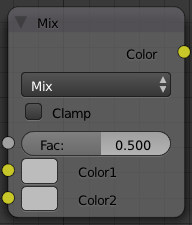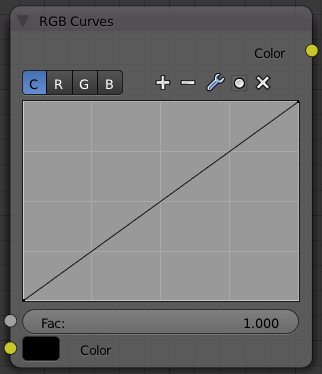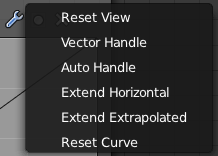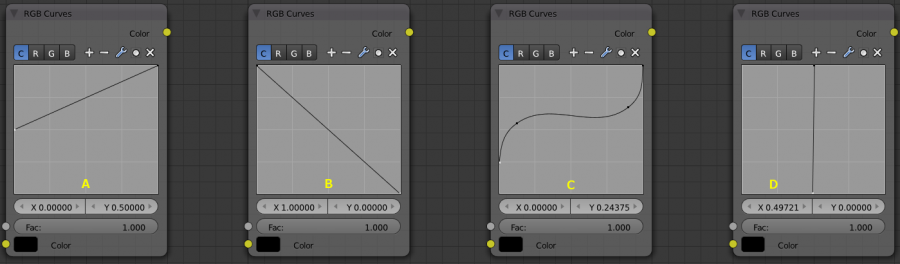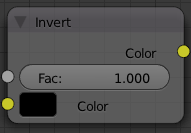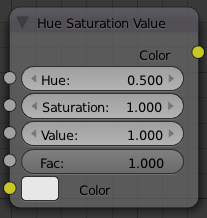Doc:2.6/Manual/Materials/Nodes/Types/Color
Material Color Nodes
MixRGB
This node mixes a base color or image (threaded to the top socket) together with a second color or image (bottom socket) by working on the individual and corresponding pixels in the two images or surfaces. The way the output image is produced is selected in the drop-down menu. The size (output resolution) of the image produced by the mix node is the size of the base image. The alpha and Z channels (for compositing nodes) are mixed as well.
Not one, not two, but count 'em, sixteen mixing choices include:
| Mix | The background pixel is covered by the foreground using alpha values. |
| Add | The pixels are added together. Fac controls how much of the second socket to add in. Gives a bright result. The "opposite" to Subtract mode. |
| Subtract | The foreground pixel (bottom socket) is subtracted from the background one. Gives a dark result. The "opposite" to Add mode. |
| Multiply | Returns a darker result than either pixel in most cases (except one of them equals white=1.0). Completely white layers do not change the background at all. Completely black layers give a black result. The "opposite" to Screen mode. |
| Screen | Both pixel values are inverted, multiplied by each other, the result is inverted again. This returns a brighter result than both input pixels in most cases (except one of them equals 0.0). Completely black layers do not change the background at all (and vice versa) - completely white layers give a white result. The "opposite" of Multiply mode. |
| Overlay | A combination of Screen and Multiply mode, depending on the base color. |
| Divide | The background pixel (top socket) is divided by the second one: if this one is white (= 1.0), the first one isn't changed; the darker the second one, the brighter is the result (division by 0.5 - median gray - is same as multiplication by 2.0); if the second is black (= 0.0, zero-division is impossible!), Blender doesn't modify the background pixel. |
| Difference | Both pixels are subtracted from one another, the absolute value is taken. So the result shows the distance between both parameters, black stands for equal colors, white for opposite colors (one is black, the other white). The result looks a bit strange in many cases. This mode can be used to invert parts of the base image, and to compare two images (results in black if they are equal). |
| Darken | Both pixels are compared to each other, the smaller one is taken. Completely white layers do not change the background at all, and completely black layers give a black result. |
| Lighten | Both parameters are compared to each other, the larger one is taken. Completely black layers do not change the image at all and white layers give a white result. |
| Dodge | Some kind of inverted Multiply mode (the multiplication is replaced by a division of the "inverse"). Results in lighter areas of the image. |
| Burn | Some kind of inverted Screen mode (the multiplication is replaced by a division of the "inverse"). Results in darker images, since the image is burned onto the paper, er..image (showing my age). |
| Color | Adds a color to a pixel, tinting the overall whole with the color. Use this to increase the tint of an image. |
| Value | The RGB values of both pixels are converted to HSV values. The values of both pixels are blended, and the hue and saturation of the base image is combined with the blended value and converted back to RGB. |
| Saturation | The RGB values of both pixels are converted to HSV values. The saturation of both pixels are blended, and the hue and value of the base image is combined with the blended saturation and converted back to RGB. |
| Hue | The RGB values of both pixels are converted to HSV values. The hue of both pixels are blended, and the value and saturation of the base image is combined with the blended hue and converted back to RGB. |
| Soft Light | Lightens or darkens base color depending on the blend color brightness. The effect is softer than that of Linear Light or Overlay modes, with pure white and pure black blend colors not yielding pure white/black results. |
| Linear Light | Brightens base color depending on blend color. If blend color is more than 50% bright, base color is brightened by the blend color values, otherwise it is darkened by the blend color values. |
Inputs
- Fac
- The amount of mixing of the bottom socket is selected by the Factor input field (Fac:). A factor of zero does not use the bottom socket, whereas a value of 1.0 makes full use. In Mix mode, 50:50 (0.50) is an even mix between the two, but in Add mode, 0.50 means that only half of the second socket's influence will be applied.
- Color 1
- Input color value. The value can be provided by another node or set manually. Includes a color swatch, allowing you to select the color directly on the node.
- Color 2
- Input color value. The value can be provided by another node or set manually. Includes a color swatch, allowing you to select the color directly on the node.
Outputs
- Color
- Value of the color, combined by the node.
Controls
- Clamp
- Clamp result of the node to 0...1 range.
RGB Curves
For each color component channel (RGB) or the composite (C), this node allows you to define a bezier curve that varies the input (across the bottom, or x-axis) to produce an output value (the y-axis). By default, it is a straight line with a constant slope, so that .5 along the x-axis results in a .5 y-axis output. Click and drag along the curve to create a control point and to change the curve's shape. Use the X to delete the selected (white) point.
Clicking on each C R G B component displays the curve for that channel. For example, making the composite curve flatter (by clicking and dragging the left-hand point of the curve up) means that a little amount of color will result in a lot more color (a higher Y value). Effectively, this bolsters the faint details while reducing overall contrast. You can also set a curve just for the red, and for example, set the curve so that a little red does not show at all, but a lot of red does.
Inputs
- Fac
- Factor. The degree of node's influence in node tree. The value can be provided by another node or set manually. Value range - from «-1» (inverted effect) to «1».
- Color
- Input color value. The value can be provided by another node or set manually. Includes a color swatch, allowing you to select the color directly on the node.
Outputs
- Color
- Value of the color, combined by the node.
Controls
- Channel selector
- Allows to select appropriate curve channel.
- C
- Composite curve.
- R
- Red channel curve.
- G
- Green channel curve.
- B
- Blue channel curve.
- Reset View
- Resets view of the cuve.
- Vector Handle
- Vector type of curve point's handle.
- Auto Handle
- Automatic type of curve point's handle.
- Extend Horizontal
- Extends the curve horizontal.
- Extend Extrapolated
- Extends the curve extrapolated.
- Reset Curve
- Resets the curve in default (removes all added curve's points).
Here are some common curves you can use to achieve desired effects:
Invert
This node simply inverts the input values and colors.
Inputs
- Fac
- Factor. The degree of node's influence in node tree. The value can be provided by another node or set manually.
- Color
- Input color value. The value can be provided by another node or set manually. Includes a color swatch, allowing you to select the color directly on the node.
Outputs
- Color
- Value of the color, combined by the node.
Hue Saturation Value
Use this node to adjust the Hue, Saturation, and Value of an input.
Inputs
- Fac
- Factor. The degree of node's influence in node tree. The value can be provided by another node or set manually.
- Hue
- Input hue value of color. The value can be provided by another node or set manually.
- Saturation
- Input saturation value of color . The value can be provided by another node or set manually.
- Value
- Input HSV-Value of color. The value can be provided by another node or set manually.
- Fac
- Factor. The degree of node's influence in node tree. The value can be provided by another node or set manually.
- Color
- Input color value. The value can be provided by another node or set manually. Includes a color swatch, allowing you to select the color directly on the node.
Outputs
- Color
- Value of the color, combined by the node.