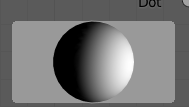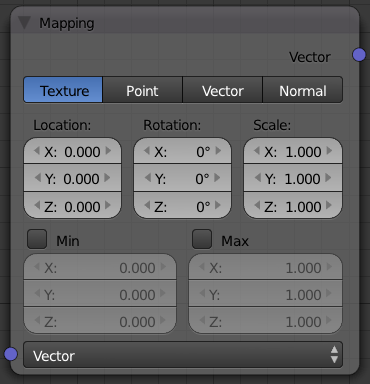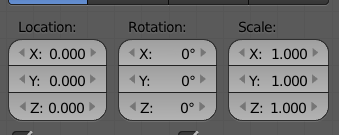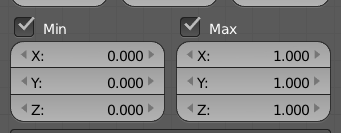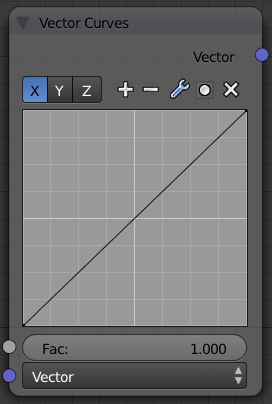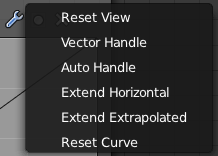Doc:2.6/Manual/Materials/Nodes/Types/Vector
Material Vector Nodes
Vector nodes manipulate information about how light interacts with the material, multiplying vector sets, and other wonderful things that normal humans barely comprehend (except math geniuses, who may not be considered «normal»). Even if you aren't a math wiz, you'll find these nodes to be very useful.
Vectors, in general, are two or three element values, for example, surface normals are vectors. Vectors are also important for calculating shading.
Normal Node
The Normal node generates a normal vector and a dot product. Click and Drag on the sphere to set the direction of the normal.
This node can be used to input a new normal vector into the mix. For example, use this node as an input to a Color Mix node. Use an Image input as the other input to the Mixer. The resulting colorized output can be easily varied by moving the light source (click and dragging the sphere).
The (face) normal is the direction of the face in relation to the camera. You can use it to do the following:
- Use this node to create a fixed direction -> output Normal.
- Calcuate the Dot-Product with the Normal-Input. The Dot-Product is a scalar value (a number).
- If two normals are pointing in the same direction the Dot-Product is 1.
- If they are perpendicular the Dot-Product is zero (0).
- If they are antiparallel (facing directly away from each other) the Dot-Product is -1. And you never thought you would use the Vector Calculus class you took in college - shame on you!
So now we can do all sorts of things that depends on the viewing angle (like electron scanning microscope effect). And the best thing about it is that you can manipulate the direction interactively.
One caveat
The normal is evaluated per face, not per pixel. So you need enough faces, or else you don't get a smooth result
|
Inputs
- Normal
- 3D-direction of the face in relation to the camera. The value can be provided by another node or set manually.
Outputs
- Normal
- Fixed 3D-direction, combined by the node.
- Dot
- Scalar value (a number), combined by the node.
Controls
- Interactive node preview
- Allows click and drag on the sphere in node center to set the direction of the normal.
Mapping Node
Essentially mapping node allows the user to modify a mapping of system of 3D-coordinates. Typically used for modifying texture coordinates.
Mapping can be rotated and clamped if desired.
Inputs
- Vector
- The input vector (3D-direction in relation to the camera) of some the coordinates' mapping. The value can be provided by another node or set manually.
Outputs
- Vector
- The output vector, combined by the node.
Controls
The controls of the node have been ordered in X, Y, Z order. If you want to use the clamping options, try enabling Min and Max.
- Vector type selector
- Type of vector that the mapping transforms.
- Texture
- Transform a texture by inverse mapping the texture coordinates.
- Point
- Transform a point.
- Vector
- Transform a direction vector.
- Normal
- Transform a normal vector with unit length.
- Location
- Transform position vector.
- Rotation
- Transform rotation vector.
- Scale
- Transform scale vector.
- Min
- Minimum clipping value.
- Max
- Maximum clipping value.
Vector Curves
The Vector Curves node maps an input vector x, y, and z components to a diagonal curve. Use this node to remap a vector value using curve controls.
Click and drag along the curve to create a control point and to change the curve's shape. Use the X to delete the selected (white) point.
Inputs
- Fac
- Factor. The degree of node's influence in node tree. The value can be provided by another node or set manually.
- Vector
- The input vector (3D-direction in relation to the camera). The value can be provided by another node or set manually.
Outputs
- Vector
- The output vector, combined by the node.
Controls
- Channel selector
- Allows to select appropriate curve channel.
- X
- Curve of X-direction.
- Y
- Curve of Y-direction.
- Z
- Curve of Z-direction.
- Reset View
- Resets view of the cuve.
- Vector Handle
- Vector type of curve point's handle.
- Auto Handle
- Automatic type of curve point's handle.
- Extend Horizontal
- Extends the curve horizontal.
- Extend Extrapolated
- Extends the curve extrapolated.
- Reset Curve
- Resets the curve in default (removes all added curve's points).