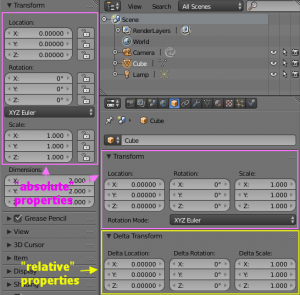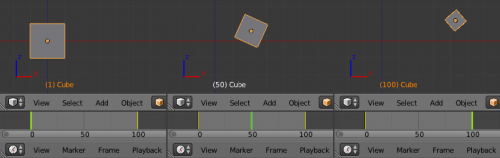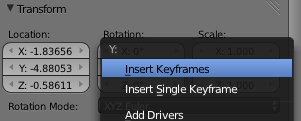「Doc:2.6/Manual/Animation/Techs/Object」の版間の差分
(→Animating other object properties) |
細 (1版 をインポートしました) |
(相違点なし)
| |
2018年6月29日 (金) 04:51時点における最新版
目次
Animating Objects
One of the most common animation in Blender is the object’s one: it’s straightforward (i.e. it’s easy to see and understand the results of your animation editions), and of course very often needed!
Direct animation types for animating whole objects are:
- keyframing;
- interpolation and timing changing F-curves.
Indirect animating whole objects are providing with:
Animating basic object transforms
There are eighteen object ransforms with 3D-View or the Transform section in Object context Properties window and in Properties panel (N):
- nine for the “absolute” properties:
- Location X, Location Y and Location Z;
- Rotation X, Rotation Y and Rotation Z;
- Scale X, Scale Y and Scale Z; and
- nine “relative” to the current properties:
- Delta Location X, Delta Location Y and Delta Location Z;
- Delta Rotation X, Delta Rotation Y and Delta Rotation Z;
- Delta Scale X, Delta Scale Y and Delta Scale Z.
Firsts of them allows to animate “absolute” positioning/rotating/scaling of your object by replacing their values in time and they are using most frequently.
Seconds of them are animating by adding some values to the current transform properties values, rather than replacing them.
Common algorithm animating
- Go to a need frame on Timeline, where you want to insert keys.
- Grab/rotate/scale your object to your liking at the current frame.
- Hit I or select Insert Keyframe... item in submenu Animation of 3D-header Object menu in Object mode and insert keys for the properties you want to animate (either location, rotation, scale, or any combinations of the three). Note that once you have added the needed F-curves, you can also use the Available option to add new keys to, and only to, all existing F-curves.
- Go to the next need frame, where you want to insert keys.
- Repeat the inserting keys, as above!
Animating other object properties
The majority of objects properties in Blender are animable.
If an object property is animable, then it can be animate, in other words — with RMB ![]() click on its fields in any Blender interface there will be:
click on its fields in any Blender interface there will be:
- in the appeared context menu items Insert Keyframe (optional Insert Single Keyframe, Insert Driver and kindreds with it);
- with next selection one of this command the property field is colored;
- its F-curve become available in Graph Editor and its channel — available in Dopesheet Editor.