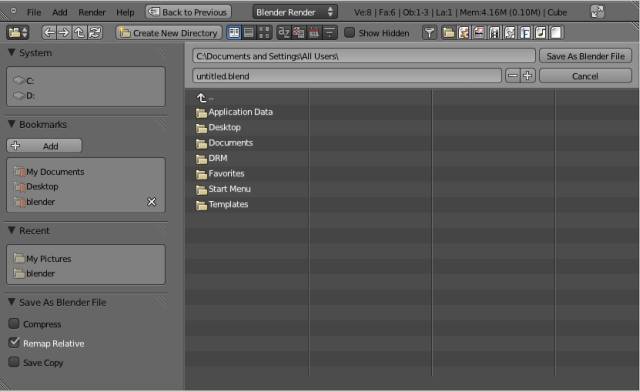「Doc:2.6/Manual/Data System/Files/Save」の版間の差分
(→Saving: display shortcuts) |
細 (1版 をインポートしました) |
(相違点なし)
| |
2018年6月29日 (金) 04:43時点における最新版
Saving Files
Mode: All modes
Hotkey: F2
Menu: File » Save
Description
Saving files is like loading files. When you press F2, File Browser window will open. The window appears the same as when opening files, except for a few options in the side panel. For descriptions and usage of the file browser functions, see the page on Opening files.
Saving
Click the lower edit box to enter a filename. If it doesn’t end with “.blend”, the extension is automatically appended. Then press ↵ Enter or click the Save File button to save the file.
When saving via menu or pressing F2, Ctrl⇧ ShiftS or CtrlAltS, if a file with the same given name already exists, the edit box will turn red as a warning, if you press Enter or the Save button, it will automatically save over the existing file with the same name. So, think twice before you continue saving.
By default, when pressing CtrlS or CtrlW, it will pop-up a message for you to confirm your saving, which aims to avoid the "accidental" saving operation, which may not be what you want. (e.g. say, you want to press Ctrl A when operating, but the Ctrl S is pressed, then you can just move your mouse cursor out of the pop-up, the accidental saving operation will be canceled.)
Depending on the number of Save Versions you have set, all existing files with the same name will be rotated to a .blendn file extension, where n is 1, 2, 3, etc. So, if you were working on MyWork.blend, and saved it, the existing MyWork.blend is renamed to MyWork.blend1, and a new MyWork.blend is saved. This way, you have hot backups of old saved versions that you can open if you need to massively undo changes.
Save Options
The save options appear at the bottom of the side panel.
Compress File
Enable this option to squash large files, this removes dead space.
Remap Relative
This option remaps relative paths when saving a file in a new location
Save Copy
This option saves a copy of the actual working state, but does not make the saved file active.
Tip for Save Increments
The save dialog contains a little feature to help you to create multiple versions of your work: pressing + NumPad or - NumPad increments or decrements a number at the end of the file name. To simply save over the currently loaded file and skip the save dialog, press CtrlW instead of F2 and just confirm at the prompt.