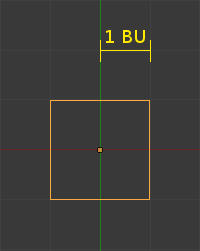「Doc:2.6/Manual/3D interaction/Transform Control/Precision」の版間の差分
(→Grab/move transformations: added on) |
(相違点なし)
|
2013年3月11日 (月) 20:27時点における版
Precision
Mode: Object and Edit modes
Hotkey: Ctrl and/or ⇧ Shift
Description
Holding Ctrl or ⇧ Shift during a transformation operation (such as grab/move, rotate or scale) will allow you to perform the transformation in either fixed amounts, very small amounts or both. The magnitude of the transformation can be viewed in the 3D window header in the bottom left hand corner. Releasing Ctrl or ⇧ Shift during the transformation will cause the movement to revert back to its normal mode of operation.
Read more about Window Headers »
Usage
With hotkeys
Press G, R or S and then hold either Ctrl, ⇧ Shift or Ctrl⇧ Shift.
With the Transform Manipulator
Hold Ctrl, ⇧ Shift or Ctrl⇧ Shift and click on the appropriate manipulator handle. Then move the mouse in the desired direction. The reverse action will also work i.e. clicking the manipulator handle and then holding the shortcut key for precision control.
Read more about the Transform Manipulator »
| Combining with other controls | |
| All of the precision controls detailed on the page can be combined with the Axis Locking controls and used with the different Pivot Points. |
Holding CTRL
Grab/move transformations
For grab/move operations at the default zoom level, holding Ctrl will cause your selection to move by increments of 1 Blender Unit (1 BU) (i.e. between the two light grey lines). Zooming in enough to see the next set of grey lines will now cause Ctrl movements to occur by 1/10 of a BU. Zooming in further until the next set of grey lines becomes visible will cause movement to happen by 1/100 of a BU and so on until the zoom limit is reached. Zooming out will have the opposite effect and cause movement to happen by increments of 10, 100 etc BU.
Rotation transformations
Holding Ctrl will cause rotations of 5 degrees.
Scale transformations
Holding Ctrl will cause size changes in increments of 0.1 BU.
Snapping modes
Note that if you have a Snap Element option enabled, holding Ctrl will cause the selection to snap to the nearest element.
Read more about Snapping » |
Holding SHIFT
Holding ⇧ Shift during transformations allows for very fine control that does not rely on fixed increments. Rather, large movements of the mouse across the screen only result in small transformations of the selection.
Holding CTRL and SHIFT
Grab/move transformations
For grab/move operations at the default zoom level, holding Ctrl⇧ Shift will cause your selection to move by increments of 1/10 Blender Units. Holding Ctrl⇧ Shift at any zoom level will cause the transformation increments to always be 1/10 of the increment if you were only holding Ctrl.
Rotation transformations
Holding Ctrl⇧ Shift will cause rotations of 1 degree.
Scale transformations
Holding Ctrl⇧ Shift will cause size changes in 0.01 BU increments.