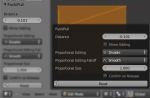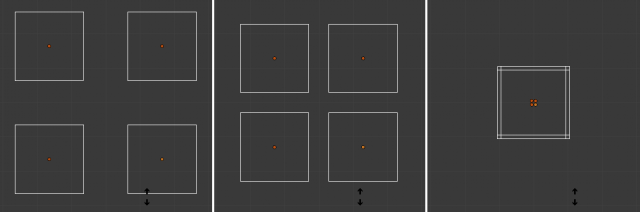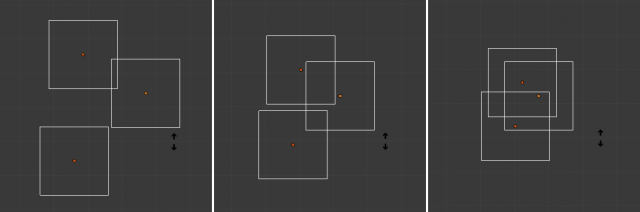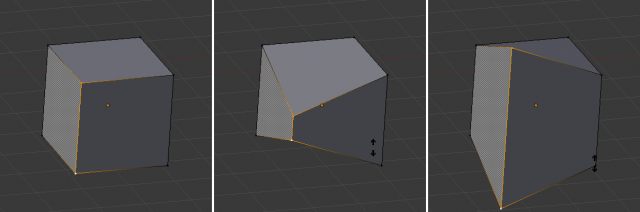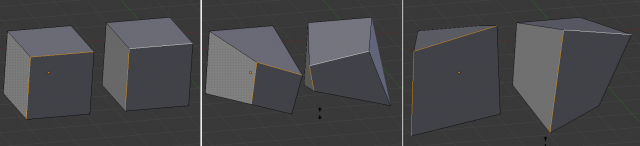「Doc:2.6/Manual/3D interaction/Transformations/Advanced/Push Pull」の版間の差分
(→Usage) |
(相違点なし)
|
2013年6月8日 (土) 00:24時点における版
Push/Pull
Mode: Object and Edit modes
Menu: Object/Mesh » Transform » Push Pull
Description
Push/Pull will move the selected elements (Objects, vertices, edges or faces) closer together (Push) or further apart (Pull). Specifically, each element is moved towards or away from the center by the same distance. This distance is controlled by moving the mouse up (Push) or down (Pull), numeric input or through slider control.
Usage
Select the elements you want to operate on and activate the Push/Pull transform function. The Push/Pull option can be invoked from the Object/Mesh » Transform » Push/Pull menu option or by pressing Space and using the search menu to search for Push or Pull. The amount of movement given to the selection can be determined interactively by moving the mouse or by typing a number. Pressing ↵ Enter will confirm the transformation. The confirmed transformation can be further edited by pressing F6 or by going into the Toolshelf (T) and altering the Distance slider provided that no other actions take place between the Push/Pull transform confirmation and accessing the slider.
Note that the result of the Push/Pull transform is also dependant on the number and type of selected elements (Objects, vertices, faces etc). See below for the result of using Push/Pull on a number of different elements.