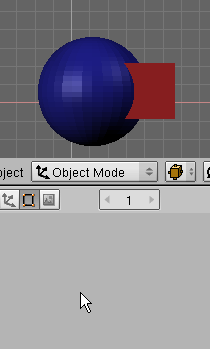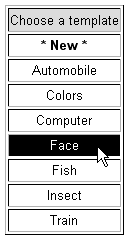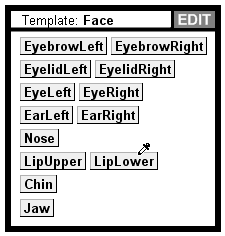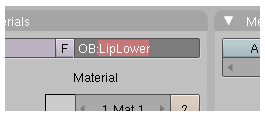Dev:Ref/Requests/User Interface/General
目次
- 1 Wiki-tooltips!
- 2 Spacebar Search Menu
- 3 Save/Export Saving lighter .blend files
- 4 2.5 Remove Tool and Operator Shelves from Viewports, Move to own Window Types
- 5 Upgrade/BringBack Oops schematic
- 6 Vector lines on panels to be XOR'ed
- 7 Transparency in Editmode
- 8 Customizable keyboard shortcuts in User Preferences
- 9 Workspace Themes/Default Theme
- 10 NLA Editor Mode Visibility
- 11 Make the User Interface Conform To Establish Interaction Standards
- 12 Use object's color in wireframe mode
- 13 Use object's color for curves
- 14 Axis colors changeable in Themes
- 15 Menu shortcuts
- 16 Copy/Paste style append
- 17 Fan Sliders
- 18 Locked Objects
- 19 Layer Management
- 20 Separate color and size for Bezier Curve handle ends
- 21 Unifying Internal and OS Clipboards
- 22 Select Objects to fill named object fields
- 23 Poly count and poly budget with the N-KEY?
- 24 Local mode for Copy Rotation constraint.
- 25 Setting/drawing Start and End frames
- 26 Different Cursors
- 27 Spaceball support
- 28 Offline help
- 29 Beginner's GUI
- 30 Customizable menus
- 31 Improved Windows Usablilty
- 32 A full-time job for the Spacebar
- 33 Preset IOR values at your fingertips
- 34 Unconstrained mouse movement during transform
- 35 New default preferences for recent switchers
- 36 "Remove Doubles" Hotkey
- 37 Longer Names
- 38 Texture Buttons in the Materials Buttons?
- 39 Material Preview
- 40 Faster background Image
- 41 Zooming in at position of mouse
- 42 Connecting Views
- 43 "W Menu" Mod & Extrude Streamlining
- 44 Space navigation
- 45 Background
- 46 Panels
- 47 The ability in options to totally hide the command prompt
- 48 Realtime Numeric Slider Scene Updates
- 49 Numeric Slider Keyframe Interface
- 50 Font preview in file menu
- 51 Improved Statistics bar
Wiki-tooltips!
A longstanding UI problem with blender is that the meaning of many options is not at all obvious. Very often only one or a few lines of text are needed to make you go "Ahhh so *that's* what it does.". The tooltip is an ideal place for these "So what does it do?" help texts, but currently they don't really show any help at all. Nobody is going to ever go through the entire UI documenting it properly, so I propose we do it collaboratively, wiki-style! Here's how it would work.
- Give each tooltip a unique id (maybe they already have this).
- Create a database of tooltip texts, i.e. id->text.
- Add an "Edit tooltip" button to each tooltip.
- When the user edits the tooltip, it is save to his local database.
- When he does it the first time there is a popup - "Do you wish to share your tooltips with the community? If so enter your blenderwiki (or whatever) username/password.".
- The user's tooltips are uploaded to a server.
- People can vote on the best tooltips, edit and flag them.
- Each tooltip has an "update tooltips" button which downloads the current most-popular tooltip database.
It's a fair amount of work to implement, I'll give you that. But I think it would be worth it. Timmmm 14:39, 26 August 2012 (CEST)
Spacebar Search Menu
1st item should be selected by default
Having the 1st item selected by default, the user could press the return key immediately after typing the desired "command" in order to execute the topmost result. This would save a keystroke or mouse click every time the spacebar search menu is used.
Fuzzy matching
- https://en.wikipedia.org/wiki/Approximate_string_matching
- http://seatgeek.com/blog/dev/fuzzywuzzy-fuzzy-string-matching-in-python
Remember user habits
- Keep a record of each command frequency of use and use it to sort the results.
- Remember which command the user selected for each particular search string, and present the command in 1st place next time user types the same string. Basically be aware of which string the user is typing for reaching each command and sort accordingly.
--User:aristidesfl 8 May 2012
Save/Export Saving lighter .blend files
When saving a .blend file there should be options to.
Save with or without the following
- Lighting information
- Textures
- Animations
- Certain Layers
- The last render (when it's an animation, should be frame with the most objects on the scene)
--User:jlebrech 26 Mar 2010
2.5 Remove Tool and Operator Shelves from Viewports, Move to own Window Types
Problems
- Tool shelves occupy a LOT of screen space. They are always as tall as viewport, even with only a few tools!
- Splitting a viewport with a tool shelf means you automatically get ANOTHER tool shelf!
- Tool shelves can't be floated or broken off.
- Operator shelves have the same problems.
- Operator shelves are abnormal in 2.5. All other properties and numbers that users can edit, are found in the Properties Window Type, except Operators. Why look in two places for numbers to edit!
Solutions
- Create a Tool Shelf Window Type.
- Allow buttons to be Text style buttons or Icon Style buttons.
- Move Operator properties to an Operators panel in the Properties Window Type.
--User:Bartrobinson 05 Nov 2009
Upgrade/BringBack Oops schematic
- Should use same display as all other node systems. (show inputs and outputs)
- CAPABLE of displaying and editing more than one node systems at once
- Rename to more meaningful name (node viewer, node editor etc.)
- Filterable by node, tree type
- Search and highlight/select by filter name etc.
--User:silveryarr 01 Nov 2009
Vector lines on panels to be XOR'ed
One of the problems I have is that I have all my panels in the buttons window and logic window black. This causes me a problem because the vector lines that get drawn between the game logic nodes cannot be configured to be any other color than black. It would be great if the line color was xor'ed or at least has an option to set the color in the themes or some such.
--Terrywallwork 27 Feb 2009 - 16.20 (GMT)
Transparency in Editmode
I refer to the forum post: http://www.blender.org/forum/viewtopic.php?t=13180
It would be nice to see a blueprint through a semitransparent, shaded mesh for modelling in editmode. This just works in objectmode at the moment.
You could define a material with it's alpha-value animated; frame 1: 100%, frame 2:50%, frame 3: 0%; If you use a background-image for modelling, you could then see through the mesh in frame 2 (while keeping a feeling for the surface-flow that still reacts to light) and in frame 3 you just see the wire (if wire is turned on). You wouldn't have to go to the object buttons and define the drawmodes, you can just switch the shading by changing the frame. Unfortunatelly this does not work in editmode right now. In my opinion this limitation currently feels a little like a bug.
--m_jack 16:41, 16 July 2008
Customizable keyboard shortcuts in User Preferences
User preferences should include an option to customize the entire range of shortcut keys, seperated by section. (object/edit/weight paint/uv/etc modes)
Dual key entries would override each other after a warning/conformation dialog. The current reference index (in Help) of default shortcuts is helpful. However, customization would make the program that much more accessible for individual users.
Making this option perfect would be the ability to keep the shortcut keyset as a configuration file that can be saved/loaded. This would make it easier to not only move a prefered configuration around between computers, but would also allow users to share configurations with each other.
-- diggitydave July 7, 2005; edits by mukiex
Workspace Themes/Default Theme
This would be helpful for quite a few users, especially professionals. Already you can set a default workspace setup in Blender (Ctrl+U after finishing customizing the workspaces) but it might be better if the user could save their workspace setup (animation/modeling/uv-ing/video-editing/etc spaces) as a file, which could be loaded and overwrite the workspace setup in any loaded blend file.
On top of this could be the option to force the default workspace setup on any loaded blend files automatically.
NLA Editor Mode Visibility
People far too often get confused in the NLA editor, as there's only a small (16x16, I believe) icon to signifiy whether the user is in action or NLA mode. This results in someone not being able to get the NLA editor to work right for several minutes at best, usually only realizing their mistake when they ask about it in the forums or chatroom.
I think either a larger button at the top of the NLA editor, and/or maybe even a color change, should be used to quickly alert someone as to what mode they're in.
In a perfect world, I suppose there'd be a function that checks the user's behavior. If they're move clips around and hitting the play button, maybe some sort of unintrusive message comes up (on the top of the NLA window, perhaps) that they probably wanna switch to NLA mode, along with a thumbnail picture of the icon they need to click.
Make the User Interface Conform To Establish Interaction Standards
The Blender UI is currently very non standard. Many things could be changed to make the program more familiar to those who already use an array of other professional 3D graphics applications.
A page summarizing these ideas can be found at UserInterfaceStandardsProposal.
--joetainment (Joe Crawford), also reviewed positively by letterrip (Tom M)
Use object's color in wireframe mode
Editing complex scenes in wireframe mode may get difficult as the same wire color is used for all objects, why not using the same color as in "solid" mode?
Use object's color for curves
Even though it's possible to assign a material to a curve, it's still displayed with the same color (in any display mode, wireframe or solid).
Axis colors changeable in Themes
It would be good to be able to change the colors of the different axis lines in Blender independently to the grid color. Currently the only way to change the color of the axis grid lines seems to be to change the color of the entire grid which does strange things to the red and green X & Y lines.
-- diggitydave July 7, 2005
Menu shortcuts
Many of Blender's pop-up menus allow the user to press a number to select the item on the menu. For instance, W and 1 pops up a Boolean operation menu and 1 performs intersect. This is really efficient! It would be consistent if the same quickness of selection could be added to the menu that pops up after pressing spacebar. Press 1 for object, 2 for add, 3 for select. Submenus would follow suit. If I pressed 2, the add menu would come out and I could press 1 for mesh, 2 for curve, etc.
-- diggitydave July 7, 2005
Ctrl+Down, previous size for a screen, the opposite of Ctrl+Up, fullscreen for a screen, is missing in the "vieuw" menu.
Maybe we could create (transparent) buttons at the right top most corner of a screen which do the same as Ctrl+Up and Ctrl+Down.
--Jacco 19:51, 4 January 2007 (CET)
Copy/Paste style append
The current appending system is somewhat seperate from the 3d system of blender. meaning that users must identifiably name an object for it to be appendable.
The idea of a Copy and Paste appending system would mean that the active object (or objects) could be copied out to a buffer, then in another blender instance could be pasted without ever going through the append menu.
this would enable inter-file modelling to become a standard thing, where the user doesn't need to limt themselves to modelling in a single file for a project. or worry about the appending system slowing workflow.
-- Blenderwiki.douglasollivier - 25 Dec 2004
Fan Sliders
It isn't currently obvious that the user can click anywhere on the currently used sliders to change the value. To help this problem, Broken had two ideas:
- Get rid of the handle all together, and visually emphasise the 'drag-anywhere-to-change' behaviour.
- Make the handle slightly larger and leave the drag-anywhere behaviour as a sort of hidden 'experts' feature.
Thorwil came up with the idea of fan sliders:
http://wrstud.urz.uni-wuppertal.de/~ka0394/forum/04-06-12_fan_slider_02.png http://wrstud.urz.uni-wuppertal.de/~ka0394/forum/04-08-01_fanslider.png
Now linux users can actualy try them out, thanks to Pete Bessman.
http://www.gazuga.net/phat-0.1.0.tar.gz
Projectsite: http://www.gazuga.net/phat.php
The basic idea is allowing small footprint widgets, while having an adjustable way/value-change ratio.
Just click and drag to the sides of the slider.
The demo shows the centered version for parameters like audio panning, but the sliders can be all positive of course, without the center indication line (white in Gnome default theme).
Holding down ctrl freezes the precision axis, so only the value can be changed.
Holding down shift freezes the value axis, so that you can scale the fan up without worying about unintended value change.
Locked Objects
What about locking layers? That has been discussed I believe for the upcomming layer manager. -- [[TedSchundler#12Nov104 TS]]
Locking vertices would be nice and layers don't cover that. -- Test.DavidBecker#03Jan105 DB
Layer Management
Short Term Layer Change
Look at it in a very short term. We need MORE layers! How? Easy GUI like we have it now:
- We put 20 layers per layer we have now. (If you work with it in the old way, everything is just put in layer 0).
- You can work with layers the way you do now, when you click a layer (after pressing m or so) you just move it to sublayer 0 in the layer you selected. However, if you right click on a layer, you can select one of the 20 sublayers, except that, it works the same as the layers we have now.
- When you have to select layers: if you right click on a layer, you open a menu with the sublayers in it. GUI for the sublayers is the same as the one for the layers (meaning, you don't have to recode).
- If you select a layer in the old way, you just select all the sublayers.
- Fast acces for up to 400 layers(!)
- Extremely fast to code this one in, don't know the blender system, but I guess it's just a matter of variables :o)
- This all is to do BEFORE you make a full layer management system, could be used afterwards for fast&simple use of more layers
-- AadVersteden - 10 Jun 2005 -- Test.AadVersteden#10Jun105 AV
Layer Naming
Make it possible to name layers so that the user can remember what he has put on each layer.
-ffantoni
Layer-sets
Creating layer-sets for switching all needed layers visible at once (Attaching one layer to several sets should be possible to get an overview for editing, and then just one click shows all needed layers for rendering the scene)
UPDATE: I´ve created a [screenshot] how this could look. I think it´s worth a look, and perhaps a programmer may pick it up.
-jack
Coloured Active Layer & 3D View naming...
(moved from EditingFeatures) As a Blender user I find it useful to make the layers' toggle buttons in tri-state properties instead of only toggled / untoggled states. I think it will be really a good thing to set those buttons in untoggled/toggled/currentlyActive (with the last one in red color) statements so that user could always know which layer is the current active one (the one where we add meshes, for example).
By the way, I also find it useful to have on each 3D view window frame a subtitle with the name of the view, such as : top, front, side, user-defined, camera with subvariants such as : (local/global) and (ortho/perspective).
What do you think about these features ? Good ?
Regards.
-- Blenderwiki.raphaelseban - 11 Oct 2004
There are was work on this that got lost in a disk crash: http://blender.instinctive.de/layermanager/ (Error 404) I also stumbled across this: http://wrstud.urz.uni-wuppertal.de/~ka0394/en/blender_ui/layers/old.html I think its agreed some sort of improvement must be done with the layer system. (Maybe it should gets its own wiki page if anyone wants to further elaborate on the idea)
-- TedSchundler - 28 Oct 2004
Layer Quick Setting Toggle
Sometimes when you have objects in several layers, you might want to quickily check what objects are in turned-off layers. I think this could be easily achieved by adding a small extra layer-button which toggles current layer settings. Thus, if layers 1-10 are active, this button will turn them inactive, and would turn layers 11-20 active. Pressing agaian it would revert to original situation making possible to get a glance of what's going on in off layers.
-- Blenderwiki.malefico - 05 Apr 2005
Layer Use Indication
Ok, a really simple UI feature request - place a small black dot in the centre of any layer button that contains _any_ content. Currently you have to view each layer wondering if something may have been hidden on there. This really slows up working with example files and tutorials, pecking your way through the layers every-time. It would be a great visual reminder that you've moved some part of your data elsewhere. I'm sure there is a small group of power layer users that fill up all layers pretty quick (so the usage dots would be of less use), but I think most Blender users use only a handful of layers at most per .blend file.
-- Gary 26 Nov 2006
Separate color and size for Bezier Curve handle ends
Right now (2.44) the handle's end for a Bezier curve is displayed using the same settings (color, size) as the control point (vertex), making difficult to edit complex curves. I think separate color/size settings (in the theme) for the Bezier handles would be a very nice improvement.
Unifying Internal and OS Clipboards
Instead of having both an internal clipboard and the OS clipboard, unify them into a single entity to avoid confusion.
-- BradLoos - 10 Sep 2004
Especially in the "Text Editor" window, having separate clipboards (and separate keyboard shortcuts) seems unnecessary and counter-productive.
--Lemo 23:20, 19 February 2007 (CET)
Select Objects to fill named object fields
There are a number of cases, particularly when setting up animations (i.e. !TrackTo), where you need to manually enter the other objects name. Often this means I have to go back to the object that I want to link to & check its name, then return to where I was to type in it. Prefferably, I'd like to have a little button next to the text box to enter a special selection mode. Any object I click gets its name copied to the box. Escape or ENTER or something exits the mode. (since in complicated scenes, odds are against getting the right object on the first try.
-- TedSchundler - 13 Sep 2004
Name Picker/Dropper
I agree with TedSchundler's old request above. To expand on it a bit, this sounds like a heavily used feature from a game level editor I've messed with in the past. It worked by allowing name data to be copied from an object in the 3D/camera view just by clicking on it with a dropper tool, similar to how many color pickers work in most image editors. This picker tool was usable for all name input fields.
This was a great time saver as it's not unusual to forget assigned names (especially in complex scenes) and the picker allowed an objects name info to be quickly copied over without having to change the selection.
On the right is a quick animated example I put together for one instance of how this tool could be used with Blender's modifier panel. The picker wouldn't have to be limited to the 3D View though, I think it would be beneficial to have it able to pull name data from objects in the Outliner and possibly other Window Types as well. --Brandished 07:31, 21 July 2009 (UTC)
Name Builder Templates
Another option that could be implemented for use with the picker tool described above is a name builder template tool listing common names depending upon the model being created. A somewhat tedious part of working with animated models is retyping similar names over and over again. A builder template would allow users to choose from a pre-made list of common names for a particular model, or make an entirely new list of their own for later reuse. I'm not sure of the best way to integrate something like this at the moment, I'm thinking either a pop-up context menu or possibly an entirely new Window Type. --Brandished 22:58, 26 July 2009 (UTC)
Possible features:
- An option of using a pre-built name template or making a new one through a special edit mode
- The ability to edit existing templates and use the picker tool to copy names from one template to another
- Integration into Blender's auto rename code to allow for customizable extensions (eg- "_001", ".a", "_a", or "_left" instead of ".001")
- A way to share and exchange templates with other Blender users
- A "template history" that would load the "last used" templates for a blend file automatically when the name builder tool was launched.
Possible Workflow (if integrated via pop-up context menu):
- User is ready to name set names for objects in the 3D view and double clicks the picker/dropper icon next to the item to be names (instead of single clicking it)
- The name builder tool activates, prompting the user selects the template(s) they'd like to use
- The user then clicks the name they want to assign to the object they're working with using the picker tool and the name data is copied over
Possible Workflow (if integrated via window type):
- User is ready to name set names for objects in the 3D view and switches to the name tool in a new window frame.
- When the name tool window is opened, the user sees only an "Add New" option (similar to the texture panel's default) and selects the template(s) they'd like to use
- The user then clicks the name they want to assign to the object they're working with using the picker tool and the name data is copied over
Poly count and poly budget with the N-KEY?
The N-Key calls the Transform Properties floating panel. A cool feature would be to add a toggling panel that would give the number of faces for the selected object, and the possibility to set the poly budget of a character/object (totally useless, but anyway handy for low-poly modeling). Yes, I know about the statistic information on the top right of the script, but I feel it's not user-friendly enough. -- OlivierSARAJA - 04 Oct 2004
A better polycounter
The number in the top right corner should always count triangles. After all, you only need to care about the polycount when you're working on somehing for a realtime environment (e.g. a game) and in realtime environments there are only triangles. As someone put it: "It's like asking a genie to make you coffee and the genie turns you into a cup of coffee". The decimator will only show the polycount of one mesh so this number would actually help if it counted triangles. Perhaps the polygon budget idea from the above suggestion could be implemented into the status bar as well.
-- DavidBecker - 03 Jan 2005
Local mode for Copy Rotation constraint.
Instead of copying rotation using global coordinates, it would be useful to copy rotations and applying it to object's local coordinate system. This way you can have a previously rotated object copying X axis rotation without "aligning" to the target object.
-- Blenderwiki.malefico - 05 Oct 2004
Setting/drawing Start and End frames
When doing an animation, it is often comfortable to change start and end of anim to preview (ALT+A) or render a certain part of it. You can do this using the well known buttons in Display Buttons, however, it will be faster if you can do this either in NLA / Action window or 3D Viewport with a single hotkey. In Action/NLA windows it would be very similar as setting editing marks in Cinelerra, let's say we want to preview only from frame 200 to 230, go to frame 200, press "Whatever hotkey for start frame", then go to frame 230, press "the other hotkey", and voilá-
This start and end frames could also be represented in Action/NLA windows by a special mark like a red arrow or whatever. The area between the star and end frame copuld also be highlighted in Action/NLA window, to let you know what would be displayed/previewed/rendered.
-- Blenderwiki.malefico - 05 Oct 2004
Adding more info to this idea, we could have "hotspots", important points in the animation that we would like to access quickly. This is very useful when tweaking animation. http://malefico3d.com.ar/images/editing-marks.jpg
-- Blenderwiki.malefico - 03 Nov 2004
in timeline windows there exist such things: MKEY for markers, EKEY for end, and SKEY for start frame --knittl 09:45, 20 February 2007 (CET)
Different Cursors
It would be great if Blender has more different cursors, i wrote a proposal about it and painted some for the Blender project: http://www.neeneenee.de/blender/features/images/cursor01.gif
http://www.neeneenee.de/blender/features/#15
-- Blenderwiki.EckhardM.Jäger - 18 Oct 2004
Spaceball support
The topic comes up every now and then on the forums. My friends who do CAD work swear by them, and you can get older ones fairly inexpensively on eBay (so the aren't really out of reach to the average user), so I think it is worth while to investigate supporting them as an input device in blender.
-- TedSchundler - 28 Oct 2004
Secondary Mouse In Addition To SpaceBall Support
"Models and datasets can be very complex, forcing users to frequently pan, rotate and zoom to visualize exactly what they want to see. On top of all that, having only one input device forces them to constantly shift between work modes - choosing either to edit or to navigate. Adding more buttons and wheels to the mouse just increases the workload on the already overloaded mouse hand. Although most people don't often think about it, using only a mouse is a very restrictive and cumbersome way to work." -http://www.3dconnexion.com/twohandedpower.htm
So very true, after getting my SpaceBall I have become disapointed when I can't use it to rotate my models in Blender[to the point where i find myself using blender less :( ]. However, just because I have a SpaceBall doesnt mean that everyone does. I have heard others talking about using a second mouse/Trackball instead of a spaceball, which would provide a resonable and inexpensive approach to rotating models while at the same time editing them. Users could check the option to use the spaceball or secondary mouse. With the spaceball option checked the spaceball would work as it should and the 12 buttons would become mappable, however if the user chose the secondary mouse option, they could activate secondary mouse mode [while still simultaniously using the primary mouse] and begin rotating the view with repeating unnecessary MMB clicking.
For example a normal mouse has two directions X and Y. When activated[because sometimes that mouse can be knocked about] the secondary mouse would have three modes initiated by simple mouse clicks:
- A) Left Click [Starting Mode] == X controls Yaw; Y controls Zoom
- B) Right Click [Mode 2] == X controls Roll; Y controls Pitch
- C) Middle Click [Mode 3] == X controls Left and Right movement; Y controls Up and Down movement
I do believe that Blender should have support for a 6DOF controllers[Spaceball] to keep up with "professional" applications but at the same time offer an alternative that has not been done before making Blender a unique program to use.
-- KentDavis - 16 Feb 2005
Offline help
file:///path/name.html works with mozilla and ie under windows or linux. A add on installer to install the help files and custom python files and it is done.
-- PeterDolding - 29 Nov 2004
Beginner's GUI
Since many beginners have trouble with the Blender GUI but long time users might not be willing to sacrifice efficiency for the sake of a more intuitive GUI a split into two selectable GUIs might be useful. One GUI for beginners with buttons being more clearly labeled (e.g. "UV coordinates" instead of TexFac and text under icons), functions grouped by their "level" (common, uncommon, rare, etc) and in more obvious places (who would figure out where the options menu is hidden?), etc and a GUI for users which would be pretty much the GUI Blender has now (or perhaps even more optimized while perhaps less intuitive). This would help beginners to overcome the first hurdle and get used to Blender's workflow and terminology without hurting the long-time users.
-- DavidBecker - 03 Jan 2005
The menus are currently all hardcoded, in a way that makes it difficult to customize, or even to write a plugin/script that can access arbitrary commands (such as the spaceball script I was trying to write, where the user could assign any command to any button - but I'd have to hardcode all the menu again!! And that'd still not include other scripts which appear there). It'd be great if the menu were contained in an XML file which were loaded at startup - it would only pose a small overhead when loading, and no overhead during normal use).
-- RodrigoDamazio - 05 Feb 2005
Improved Windows Usablilty
Usng Blender with Windows could be made easier. The menus and UI in general coul be sped up and made more stable. Also, as in my bug report, minimzing could be made to not crash it. Please make it easier to use, to find functions, and speed it up.
-- Blenderwiki.kevinwhit - 21 Feb 2005
Include support for Windows 7 multitouch, be the first of 3d editors to include editing with touch! Zooming, panning, vertex editing, and animation could be sped up with this new interface. Of course developing this will be tricky, as of now only three systems that support this feature, listed here:
http://windowsteamblog.com/blogs/windows7/archive/2009/02/12/enabling-multi-touch-in-the-windows-7-beta.aspx
Multitouch can be linked into python with W32 commands, so it doesn't use the .NET framework. Other useful links for developing touch for blender include:
http://channel9.msdn.com/pdc2008/PC03/
http://blogs.msdn.com/e7/archive/2009/03/25/touching-windows-7.aspx
http://msdn.microsoft.com/en-us/library/dd562197(VS.85).aspx
-- somethingnew - 27 Jun 2009
A full-time job for the Spacebar
Here's something more for a better, faster workflow – a "full-time job" for the Spacebar!
Hitting SPACEBAR in the viewports brings up the Toolbox, which is very convenient, thank you very much. On the other hand, when you press the SPACEBAR while the cursor hovers over the Buttons Panel, nothing useful happens. Just think that when it comes to extending one of the viewports into fullscreen mode, we have to resort to that cumbersome CTRL+UPARROW combination. Wouldn't it be great to make the Buttons Panel slide up and down (appear or hide ultra-fast) when hitting SPACEBAR? Only the Header of the Buttons panel would remain visible, so that we can place the cursor over it and hit the SPACEBAR again to make it appear (or simply click on it).
-- BogdanOancea - 22 Feb 2005
Preset IOR values at your fingertips
Who among us merely mortals remembers by rote the different IOR values for so many transparent materials known to man? Only 1,52 (ok, 1,51714) comes to mind for most of us (glass). What about a simple pop-up menu with many preset IOR values, directly selectable at your fingertips, right there in the Mirror Transparency tab? This would make Blender better and friendlier than other programs I know, and it would reduce beginners' anxiety.
-- BogdanOancea - 22 Feb 2005
I agree, that at least some default values (see Wikipedia:List of indices of refraction for a nice list) should be included in a dropdown bar or something. I know that there are a lot of variations on the values (let's call them e.g "light glass", "medium glass" "heavy glass"), but having a list to start from would be nice. --Hoehrer 10:04, 4 July 2006 (CEST)
But there exist too many materials to choose only the important ones, I think Knittl 19:23, 11 December 2006 (CET)
Unconstrained mouse movement during transform
Currently, when transforming an object (grab, scale, rotate), mouse movement is constrained at the point where the cusror reaches the edge of the window. It would be very convenient if the cursor location was frozen during transform and released after the transform is complete, thereby allowing unconstrained manipulation of the object during transformation.
-- RichardSamuelson - 30 Apr 2005
that would be really, really nice. i like your idea very much. --Knittl 18:58, 11 December 2006 (CET)
New default preferences for recent switchers
I am a recent switcher and I must say that I am very pleased about the Blender interface after some pratice.
But I discovered some preferences that should have been turned on in my default installation in order to simplify my understanding.
Turntable view rotation
The first thing I found confusing in Blender is the way the view is rotated. If you move around too heavily, you can end upside down which is not really interesting for a beginner. That's why I activated the "View rotation: Turntable" option.
Left button for selecting
I tend to select more that modify or move the 3D cursor. So it was really simpler for me to learn the interface when I activated the "Select with: Left Mouse" option.
Middle button pan view
As I am a 3DS switcher, I used to pan with the middle button and rotate with Alt+Middle button and find it easier to activate the "Middle Mouse Button: Pan View" option.
These changes are not massive and the UI still keeps its high performance style. But I think that with these options enabled, Blender could be a little more attractive to the newcomers like I was.
-- VincentRobert - 29 Aug 2005
take a look at the zoom request at the bottom of the page. with this thing coded you don't need to pan your view anymore by dragging your mouse while holding middle mouse button, thus can use your middle mouse button to rotate view, which is rather important for an easy visualization of things --Knittl 19:09, 11 December 2006 (CET)
"Remove Doubles" Hotkey
Whenever you do a lot of mesh-modeling, you learn verry well where to find the "revove doubles" button in the interface, and it would be realy nice if there were a "remove doubles" hotkey.
-- JasonEkstrand - 30 Sep 2005
- Isn't WKEY > 6KEY good enough for you? --Spiderworm 15:48, 26 January 2006 (CET)
Longer Names
WorldForge.org people have complained and asked for longer naming convention of Blender Data Chunks
-- BlenderWiki/xrenmilay - 13 Jan 2006
Texture Buttons in the Materials Buttons?
The addition of ramps, raytracing, etc has made materials so much more powerful, but it's also made the Material Buttons window very cramped.
I think it's time to move the texture button panels (such as Texture, Map Input, and Map To) that are currently with the material buttons either to their own buttons set (like texture-to-material buttons), or move them in with the texture buttons, where there's quite a bit more room. --Spiderworm 15:57, 26 January 2006 (CET)
Material Preview
Rotate the Material Preview Object
It might be cool if you were to make the view in the material preview window changable using the middle mouse button, just like you would change the view in the 3d viewport. That way we can consider what the material would look like from all angles, how the texture would wrap on the backside, and that sort of thing. --Spiderworm 16:02, 26 January 2006 (CET)
you mean like with shift-p in 3d window? just in better quality? Knittl 19:20, 11 December 2006 (CET)
Scale Material Preview Object
If you map textures to global or object co-ordinates, you shall be able to set dimensions of the material preview cube/sphere/monkey (in blender units).
If you for example set-up your scene so that 1 blender unit corresponds to 1 meter (architecture) you might want to have the cube 1 meter each side to link it with reality. Or make it bigger to see large patterns.
Currently in that scenario the texture pattern is so small so it renders the preview useless - one has to switch between orco and glob to see what you are doing.
You shall be also able to zoom-in to see texture details (e.g. if you work with normal maps).
--Bruxy 13:31, 22 October 2007 (CEST)
Faster background Image
Make the background-image tool perform better. Right now a lot of people can't really use it because it's slow as hell. Example: 1 --Hoehrer 13:36, 7 November 2006 (CET)
Zooming in at position of mouse
it would be a nice feature, if it wasn't zoomed in into the center of a viewport, but to zoom to the position of the mouse. so it will be possible to pan around without using shift-key, and you only have to zoom in once, and not pan the view afterwards for a certain view of the object(s) maybe some of you know Pro/E, and it handles zooming this way, which i find pretty convenient. --Knittl 19:11, 11 December 2006 (CET)
- I support this wholeheartedly. --Soylentgreen 11:52, 12 July 2007 (CEST)
- Implemented as of version 2.46 :) --JimmyVolatile 22:22, 4 October 2008 (UTC)
Connecting Views
It would be rather nice if we could connect two view so if I slide or zome the camera BOTH views slide or zoom. --User:Oninoshiko 14:28, 27 December 2006 (CST)
"W Menu" Mod & Extrude Streamlining
The "w menu" seems to be getting cluttered also slowing the flow of use with hotkeys. A "w menu" that was shorter, maybe 5 items long is about right, and if you hit w again it would cycle through the next menus. Result? Hotkeys 1-5 are in easy reach with the left hand and freed up for each new menu (example: w= subdivide options on "w menu 1"; w again= merge to flip normals; etc.)
nice idea, but i think it would be better to have submenus in the "specials menu", like in the menu which space brings up. and it would be a lt easier for beginners to find the menu item they are looking for, because otherwise it's just too much hidden --knittl 09:43, 20 February 2007 (CET)
Extruding: It would be nice to extrude without click confirming with the mouse. Perhaps clicking "E" twice? E to bring up the menu and E again to extrude region (I realize I can press E, 1, but it is awkward to have to reposition the left hand every time when selecting z,x,y. --Rednelb 19:24, 12 February 2007 (CET)
In the original Unreal editor (from back in ~1999) you could navigate around the space as if you were in a 3d FPS with the gravity turned off (i.e. as a point in space...). It was quite handy because you could zoom and position yourself extremely efficiently with strafing... I would use keys "a" "w" "s" and "d" and the mouse to strafe about. Blender is an amazing tool, but from a human factors perspective the learning curve is high and it could be more intuitive. Extremely amazingly great program though! Perhaps, at least an option to navigate about like this would be useful. I would do it, I just have no idea how to program it and merge it into the CVS... --Jfaiw0 09:54, 29 March 2007 (CEST)
Fly mode (shift-f) is pretty close to that. Though I am not sure if that's ~exactly~ what you are looking for. --BeBraw 07:12, 30 March 2007 (CEST)
Background
Multiple Images
Currently you can only set background images per 3d-view. That means that you can only load a single image at once into your viewport. Whenever the user has multipe photos of f.ex. a head (front, left, back,...), he has to set up multiple viewports in order to prevent himself from changing the backround images and its coordinates forth and back all the time (in case the images do not have the same resolution). A faster way would be if the user could simply load an image for each view ("front", "right", "...") at its own location. --Alarionfirn 18:07, 7 June 2007 (CEST)
Unique Image Per Scene
Scenes currently share background image data blocks. Instead you should be allowed to set to single user and select a new image per that scene. -Secundar 10:11, 11 Mar 2010:05 EST
Viewable Image regardless of orientation
It would be useful to allow background images even when the view is not set to Front, Side, Top etc. Often reference photos are not perfectly aligned.
Rotation
There should be an image rotation angle to compliment the X and Y offset fields.
Panels
The Font panel should be split up so that it fits into a vertical window roughly the width as all the others.. --Roger 17:06, 4 February 2008 (CET)
With panel sliders, if there is an IPO curve for that channel, to overlay the slider with a mask or color that tells the user it is "animated". Then, if the slider is manually adjusted and there is an IPO curve for that channel, ask the user via popup to "Add Control Point?, Delete IPO Curve, Ignore" to the curve for that value at that frame. If there is no curve, but there is a channel, and Add Point is yes, create the curve; if Delete IPO, leave the slider at the value it was set to and delete the curve, Ignore means the user forgot it was animated and will go play with the IPO window.
Same if there is an Object LocXYZ curve and the object is moved in 3D view - popup the Add Control Point confirmation box.--Roger 21:01, 3 April 2008 (UTC)
The ability in options to totally hide the command prompt
In Windows, when running Blender, there is the Blender window and the command window. Enable users to be able to turn the command prompt window from being on to off if they choose. Remi 20:06, 30 August 2008 (UTC)
Realtime Numeric Slider Scene Updates
Option to update the scene in realtime during slider adjustments. Currently you have to let go of the slider control to see a scene update. Sometimes it's useful or faster to make changes when you can see the scene update in realtime while adjusting a numeric slider. Bartrobinson 14:44, 5 February 2009 (UTC)
Numeric Slider Keyframe Interface
Add very small button to each numeric slider and set of numeric sliders (R,G,B) to:
- Add or delete a keyframe for that numeric slider.
- Visually notify the user that the numerical slider is already animated (has an IPO curve driving it).
- Connect the numerical value to a pre-existing IPO curve.
Bartrobinson 14:51, 5 February 2009 (UTC)
Make a font preview in the font file browser. I have many fonts on my system, and for projects where I use text, it would be nice to be able to see which fonts might fit my design. Without a font preview box, this is nigh to impossible. --75.60.240.38 10:43, 10 May 2010 (UTC)
Improved Statistics bar
Add more statistic information to the Blender Statistic string in the Top menu bar.
Gaia Clary 13:52, 9 march 2012 (CEST)