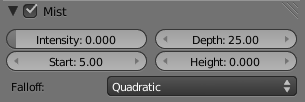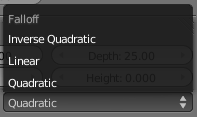「Doc:2.6/Manual/World/Mist」の版間の差分
(→Option) |
細 (1版 をインポートしました) |
(相違点なし)
| |
2018年6月29日 (金) 04:43時点における最新版
Mist
Description
Mist can greatly enhance the illusion of depth in your rendering. To create mist, Blender makes objects farther away more transparent (decreasing their Alpha value) so that they mix more of the background color with the object color. With Mist enabled, the further the object is away from the camera the less it's alpha value will be.
Option
- To enable mist in Blender
- Go to the scene properties and ensure "Mist" checked in under the "Passes" panel
- Mist check box
- Toggles mist on and off
- Minimum
- An overall minimum intensity, or strength, of the mist.
- Start
- The distance from the camera at which the mist starts to fade in
- Depth
- The distance from Start of the mist, that it fades in over. Objects further from the camera than Start+Depth are completely hidden by the mist.
- Height
- Makes the mist intensity decrease with height, for a more realistic effect. If greater than 0, it sets, in Blender units, an interval around z=0 in which the mist goes from maximum intensity (below) to zero (above).
- Falloff
- The decay rate of the mist (Quadratic/Linear/Inverse Quadratic). These settings control the rate of change of the mist's strength further and further into the distance.
Mist distances
To visualize the mist distances in the 3D View, select your camera, go to the camera menu, and enable Show Mist.
The camera will show mist limits as a line projecting from the camera starting from Start and of distance Depth. To get a better view to evaluate the Mist visualization, ⇧ Shift1 NumPad with the camera selected (5 NumPad to toggle perspective view on and off). This will place the 3D view right over the camera looking down. |
Transparency
Because Mist works by adjusting transparency, this can sometimes cause objects to be partially transparent when they shouldn't be. One workaround is to set the Mist settings as desired, but turn Mist off. The Mist data is still available for compositing even though it is off. Use Do Composite and the Nodes Editor to feed the Mist pass to an AlphaOver to blend the background color (or a render layer with just the sky) with the rendered image. This produces the mist effect but since Mist is off the object transparency (or lack of) is preserved.
Examples
In this example (.blend) the Mist Height options has been limited to create smoke covering the floor.
This simple scene was inspired by Stefan Morell's Arc Sci-Fi Corridor.