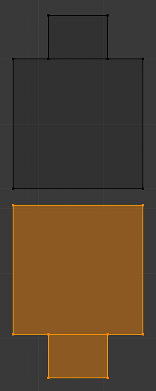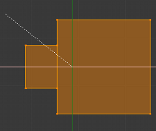Doc:2.6/Manual/3D interaction/Transformations/Advanced/Mirror
Mirror
Mode: Object and Edit modes
Hotkey: CtrlM
Menu: Object/Mesh » Mirror
Description
Mirroring an Object or Mesh selection will create a reversed version of the selection. The position of the mirrored version of the selection is determined by the Pivot Point. A common use of mirroring is to model half an object, duplicate it and then use the mirror transform to create a reversed version to complete the model. Note that mirrored duplicates can also be created with a Mirror modifier.
Read more about the Pivot Point »
Read more about the Mirror Modifier »
Usage
To mirror a selection along a particular global axis press:
CtrlM, followed by X, Y or Z.
The image Mirroring a selection shows the results of this action after a mesh element has been duplicated.
In Mesh mode, you can mirror the selection on the currently selected Transform Orientation by pressing the appropriate axis key a second time. For example, if the Transform Orientation is set to Normal, pressing:
CtrlM, followed by X and then X again
will mirror the selection along the X-axis of the Normal Orientation.
Read more about Transform Orientations »
You can alternatively hold the MMB ![]() to interactively mirror the object by moving the mouse in the direction of the mirror axis.
to interactively mirror the object by moving the mouse in the direction of the mirror axis.