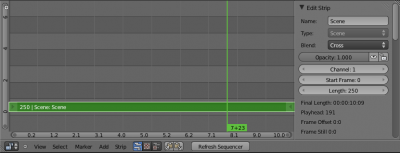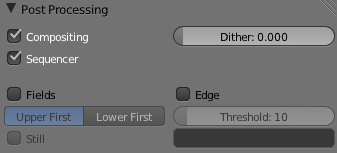Meta:Sanbox/Doc:2.6/Manual/Sequencer/Intro/Overview
Overview of the Sequence Editor
Blender's Video Sequence Editor is a flexible workbench for editing your video footage. It is used to review your footage, and glue many sequences of your movie together. It offers a number of built-in and plug-in effects to transition from sequence to sequence, providing advanced hollywood-style effects for a professional looking video.
The Video Sequence Editor has a header and a workspace. In the header, after the menus, are the view types to choose what to display in the current windows (Sequencer, Preview, or both). When the preview type is displayed, you can also choose the view mode to display the output (image, or histograms and waveforms). (see Sequencer and Preview display modes)
The sequencer workspace is horizontally striped into channels and each strip will go in a horizontal channel. Each channel is numbered on the left-hand side, starting from 0 (you can't put anything in this special one!) and going up. The higher strips dominate the lower. The X axis represent Time, displayed in seconds or frames of animation (CtrlT to switch). You can scale the view using the zoom keys or mouse actions (see Adjusting the view).
The Marker menu allows you to add markers in the VSE. Markers are shared across animation editors. See Markers for more informations about markers.
When you click Render or Render Animation buttons to generate an image or video, Blender has a choice of what image to compose for the current frame/scrub range:
- Current 3D Scene render layer result
- Composition Node Editor result
- Video Sequence Editor (channel 0) result
The video sequencer is enabled by default.
When you go to the render panel, where ordinary renderings take place, and you click Render or Render Animation, with the VSE open, it will render the result of the VSE instead of the scene.
Default Sequencer Screen Layout
This screen layout consists of:
- A Graph Editor window pane in the top-left corner,
- A Video Sequence Editor window pane in the top-right corner, with Preview display mode,
- Another Video Sequence Editor window in the middle-screen, but with Sequencer display mode,
- A Timeline window at the bottom-screen.
Of course, you can freely change this disposition to fit your needs.
View Modes
The icons in the header allow to change the view of the VSE. By default, only the sequencer is displayed. The second button displays only the Preview window, and the third button displays both the Sequencer and the Preview.
When the preview is enabled, you have several options to change what type of preview to display. They are explained in the Switching between different view modes page.