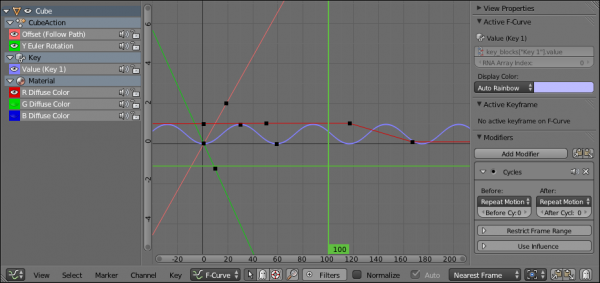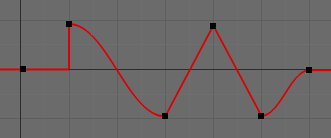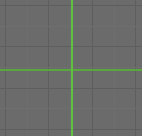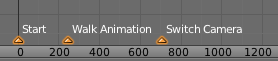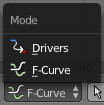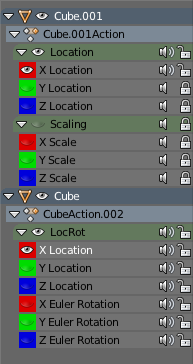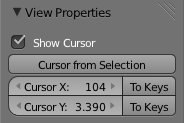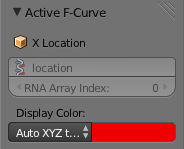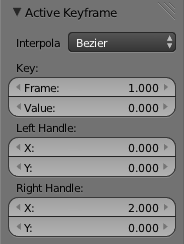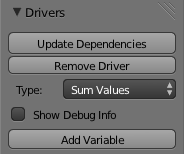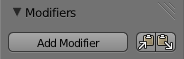Doc:2.6/Manual/Animation/Editors/Graph
Graph Editor
- The graph editor is the main animation editor. It allows you to modify the animation for any properties using F-Curves.
- The graph editor has two modes, F-Curve for Actions, and Drivers for Drivers. Both are very similar in function.
Curve Editor Area
- Here you can see and edit the curves and keyframes.
As with most windows, you can:
- These are some other useful tools.
- View All ↖ Home
- Reset viewable area to show all keyframes.
- View Selected Numpad.
- Reset viewable area to show selected keyframes.
2D Cursor
- The current frame is represented by a green vertical line called the Time Cursor.
- As in the Timeline, you can change the current frame by pressing or holding LMB
 .
.
- The green horizontal line is called the Cursor. This can be disabled via the View Menu or the View Properties panel.
- The Time Cursor and the Cursor make the 2D Cursor. The 2D Cursor mostly used for editing tools.
View Axes
- For Actions the X-axis represents time, the Y-axis represents the value to set the property.
- For Drivers the X-axis represents the Driver Value, the Y-axis represents the value to set the property.
Depending on the selected curves, the values have different meaning: For example rotation properties are shown in degrees, location properties are shown in Blender Units. Note that Drivers use radians for rotation properties.
Markers
- Like with most animation editors, markers are shown at the bottom of the editor.
- Markers can be modified in the Graph Editor though its usually best to use the Timeline.
- See Marker Menu or Markers for more info.
Header
- Here you'll find.
- The menus.
- Graph Editor mode.
- View controls.
- Curve controls.
Menus
- See Header Menus for more info.
Header Controls
- View controls
- Show Only Selected
- Only include curves related to the selected objects and data.
- Show Hidden
- Include curves from objects/bones that are not visible.
- Show Only Errors
- Only include curves that are disabled or have errors.
- Search Filter
- Only include curves with keywords contained in the search text.
- Type Filter
- Filter curves by property type.
- Normalize
- Normalize curves so the maximum or minimum point equals 1.0 or -1.0.
- Auto
- Automatically recalculate curve normalization on every curve edit.
- Auto
- Curve controls
- Auto Snap
- Auto snap the keyframes for transformations.
- No Auto-Snap
- Time Step
- Nearest Frame
- Nearest Marker
- Pivot Point
- Pivot point for rotation.
- Bounding Box Center
- Center of the select keyframes.
- Bounding Box Center
- 2D Cursor
- Center of the 2D Cursor. Time Cursor + Cursor.
- 2D Cursor
- Individual Centers
- Rotate the selected keyframe Bezier handles.
- Individual Centers
- Copy Keyframes CtrlC
- Copy the selected keyframes to memory.
- Paste Keyframes CtrlV
- Paste keyframes from memory to the current frame for selected curves.
- Create Snapshot
- Creates a picture with the current shape of the curves.
Channels Region
- The channels region is used to select and manage the curves for the graph editor.
- Hide curve
- Represented by the eye icon.
- Deactive/Mute curve
- Represented by the speaker icon.
- Lock curve from editing
- Represented by the padlock icon.
Channel Editing
- Toggle Select All A
- Delete selected X or Delete
- Lock selected ⇆ Tab
- Make only selected visible V
- Enable Mute Lock selected ⇧ ShiftCtrlW
- Disable Mute Lock selected AltW
- Toggle Mute Lock selected ⇧ ShiftW
- See Channel Menu for more info.
Properties Region
- The panels in the Properties Region.
View Properties Panel
- Show Cursor
- Show the vertical Cursor.
- Cursor from Selection
- Set the 2D cursor to the center of the selected keyframes.
- Cursor X
- Time Cursor X position.
- To Keys
- Snap selected keyframes to the Time Cursor.
- Cursor Y
- Vertical Cursor Y position.
- To Keys
- Snap selected keyframes to the Cursor.
Active F-Curve Panel
- This panel displays properties for the active F-Curve.
- Channel Name (X Location)
- ID Type + Channel name.
- RNA Path
- RNA Path to property + Array index.
- Color Mode
- Color Mode for the active F-Curve.
- Auto Rainbow
- Increment the HUE of the F-Curve color based on the channel index.
- Auto XYZ to RGB
- For property sets like location xyz, automatically set the set of colors to red, green, blue.
- User Defined
- Define a custom color for the active F-Curve.
Active Keyframe Panel
- Interpolation
- Set the forward interpolation for the active keyframe.
- Constant
- Keep the same value till the next keyframe.
- Linear
- The difference between the next keyframe.
- Bezier
- Bezier interpolation to the next keyframe.
- About additional interpolation modes see here.
- Key
- Frame
- Set the frame for the active keyframe.
- Value
- Set the value for the active keyframe.
- Specific Bezier interpolation controls
- Left Handle
- Set the position of the left interpolation handle for the active keyframe.
- Right Handle
- Set the position of the right interpolation handle for the active keyframe.
- Specific Easing (by strength) and Dynamic Effects interpolation controls
- Easing
-
- Automatic Easing
- Ease In
- Ease Out
- Ease In and Out
- About methods of interpolation easing see here.
- Back
- Amount of overshoot for «Back» easing
- Amplitude
- Amount to boost elastic bounces for «Elastic» easing
- Period
- Time between bounces for «Elastic» easing.
Drivers Panel
- See Drivers Panel for more info.
Modifiers Panel
- See F-Modifiers for more info.
See Also