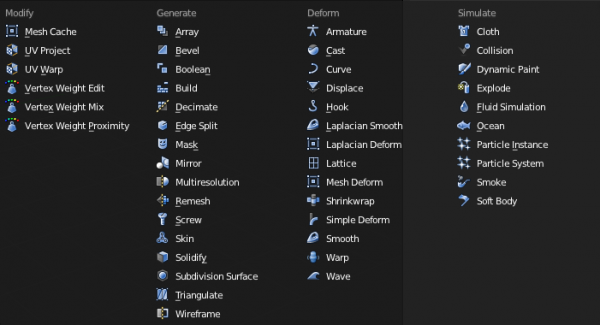「Doc:2.6/Manual/Modifiers」の版間の差分
細 (1版 をインポートしました) |
|
(相違点なし)
| |
2018年6月29日 (金) 04:41時点における最新版
Page status (reviewing guidelines)
Text
Needs to stay updated with new modifiers being added
|
Modifiers
Mode: Any mode
Panel: Modifiers
Modifiers are automatic operations that affect an object in a non-destructive way. With modifiers, you can perform many effects automatically that would otherwise be tedious to do manually (such as subdivision surfaces) and without affecting the base topology of your object. Modifiers work by changing how an object is displayed and rendered, but not the actual object geometry. You can add several modifiers to a single object to form a Modifier Stack and you can Apply a modifier if you wish to make its changes permanent.
There are four types of modifiers:
Modify
The Modify group of modifiers are tools a bit similar to the Deform Modifiers (see below), but which do not directly affect the shape of the object; rather they affect some other data, like vertex groups…
- Mesh Cache
- Apply animated mesh data (from external file) to a mesh.
- UV Project
- Project UV coordinates on your mesh.
- UV Warp
- Dynamically edit the UV coordinates on your mesh.
- Vertex Weight
- Edit a vertex group of your mesh, in various ways.
Generate
The Generate group of modifiers are constructive tools that either change the general appearance of or automatically add new geometry to an object.
- Array
- Create an array out of your basic mesh and similar (repeating) shapes.
- Bevel
- Create a bevel on a selected mesh object.
- Boolean
- Combine/subtract/intersect your mesh with another one.
- Build
- Assemble your mesh step by step when animating.
- Decimate
- Reduce the polygon count of your mesh.
- Edge Split
- Add sharp edges to your mesh.
- Mask
- Allows you to hide some parts of your mesh.
- Mirror
- Mirror an object about one of its own axes, so that the resultant mesh is symmetrical.
- Multiresolution
- Sculpt your mesh at several levels of resolution.
- Remesh
- Can fix heavily triangulated meshes, and other issues, with careful Threshold adjustments.
- Screw
- Generate geometry in a helix-pattern from a simple profile. Similar to the Screw tool in the mesh editing context.
- Skin
- Automatically generate topology.
- Solidify
- Give depth to mesh faces.
- Subdivision Surface
- Subdivides your mesh using Catmull-Clark or Simple algorithms.
- Triangulate
- Converts all faces to Triangles.
- Wireframe
- Converts all faces into a wireframe (included in trunk atm).
Deform
The Deform group of modifiers only change the shape of an object, and are available for meshes, and often texts, curves, surfaces and/or lattices.
- Armature
- Use bones to deform and animate your object.
- Cast
- Shift the shape of a mesh, surface or lattice to a sphere, cylinder or cuboid.
- Curve
- Bend your object using a curve as guide.
- Displace
- Deform your object using a texture.
- Hook
- Add a hook to your vertice(s) (or control point(s)) to manipulate them from the outside.
- Laplacian Smooth
- Allows you to reduce noise on a mesh's surface with minimal changes to its shape.
- Laplacian Deform
- allows you to pose a mesh while preserving geometric details of the surface.
- Lattice
- Use a Lattice object to deform your object.
- Mesh Deform
- Allows you to deform your object by modifying the shape of another mesh, used as a “Mesh Deform Cage” (like when using a lattice).
- Shrinkwrap
- Allows you to shrink/wrap your object to/around the surface of a target mesh object.
- Simple Deform
- Applies some advanced deformations to your object.
- Smooth
- Smooth the geometry of a mesh. Similar to the Smooth tool in the mesh editing context.
- Warp
- Warp a mesh by specifying two points the mesh stretches between.
- Wave
- Deform your object to form (animated) waves.
Simulate
The Simulate group of modifiers activate simulations. In most cases, these modifiers are automatically added to the modifiers stack whenever a Particle System or Physics simulation is enabled, and their only role is to define the place in the modifiers stack used as base data by the tool they represent. Generally, the attributes of these modifiers are accessible in separate panels.
- Cloth
- Simulates the properties of a piece of cloth. It is inserted in the modifier stack when you designate a mesh as Cloth.
- Collision
- Simulates a collision between objects.
- Dynamic Paint
- Makes an object or a particle system paint a material onto another object.
- Explode
- Blows up your mesh using a particle system.
- Fluid
- The object is part of a fluid simulation… The modifier added when you designate a mesh as Fluid.
- Particle Instance
- Makes an object act similar to a particle but using the mesh shape instead.
- Particle System
- Represents a particle system in the stack, so it is inserted when you add a particle system to the object.
- Smoke
- Simulates realistic smoke.
- Soft Body
- The object is soft, elastic… Modifier added when you designate a mesh as Softbody.
- Ocean
- Quickly creates a realistic, animated ocean.